The Proofreading feature in PowerWord is a very helpful tool that allows editors to proofread / edit sections of a manuscript and see the corrected version or the version with marked-up changes. It’s a huge time saver. You can also extract the corrected version while preserving the formatting and mark-ups if desired. It works just like a Tracked Changes document in Word, allowing users to navigate through the edits as well as accept or reject changes.
So let’s jump into how I like to use the Proofread tool in my own work with clients.
The first step is to click on the “Proofread” feature. You can click on the drop-down menu to select what you’d specifically like PowerWord to proofread for.
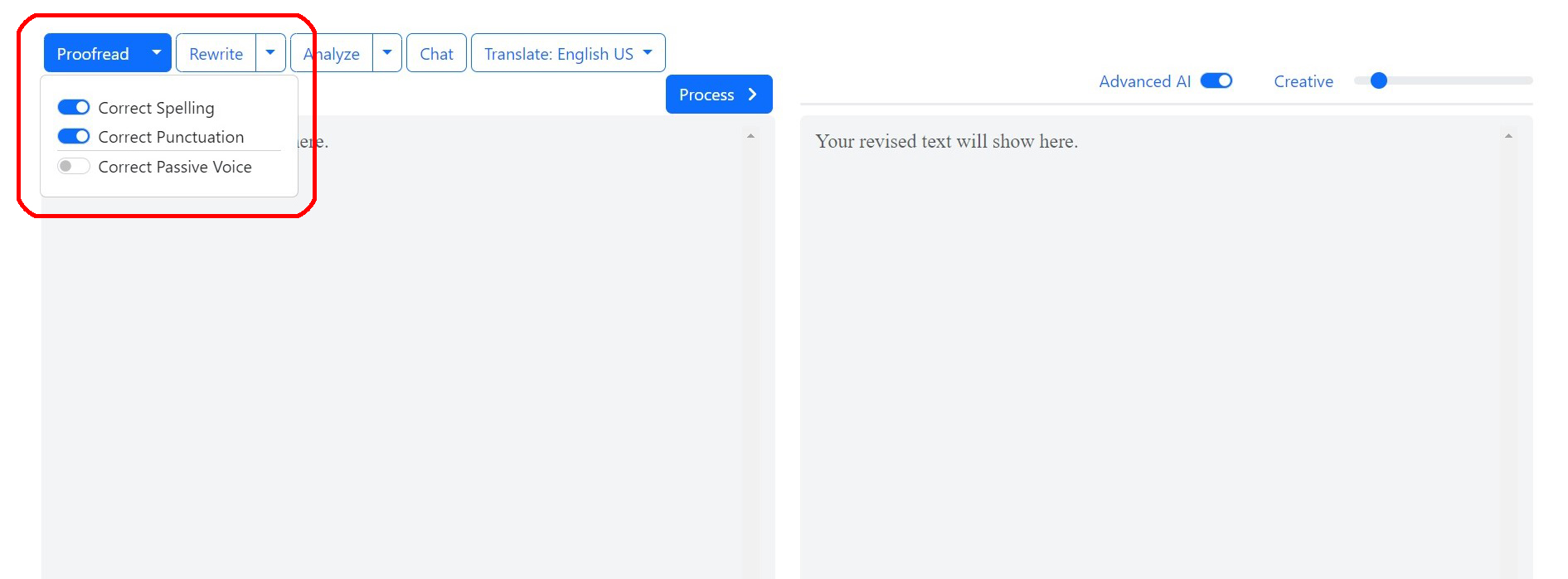
Next, paste your text in the lefthand editor box. I like to use parts of chapters, but PowerWord can take an entire chapter if you like. It does take time for the AI to process your text. So to save time, I do try to keep my proofread text to a chapter or just a section of a chapter if they are long.
Now click the “Process” button.
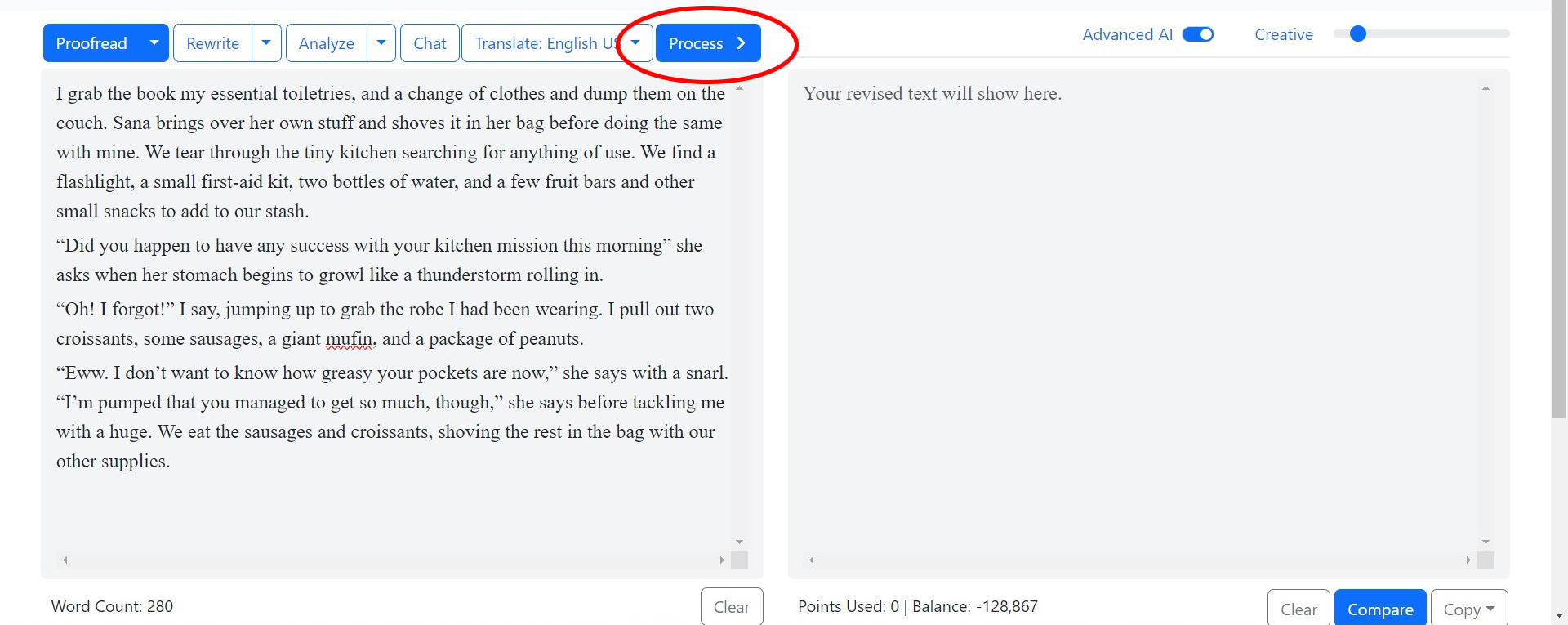
Once PowerWord has finished processing your text, the corrected version of the text will appear in the righthand box. It is defaulted to showing the corrected version without markups. You can copy this version of the output with no mark-ups if you want, or you can copy the marked-up version. The process is the same for both. I will show you how to do that after showing you the marked-up version.
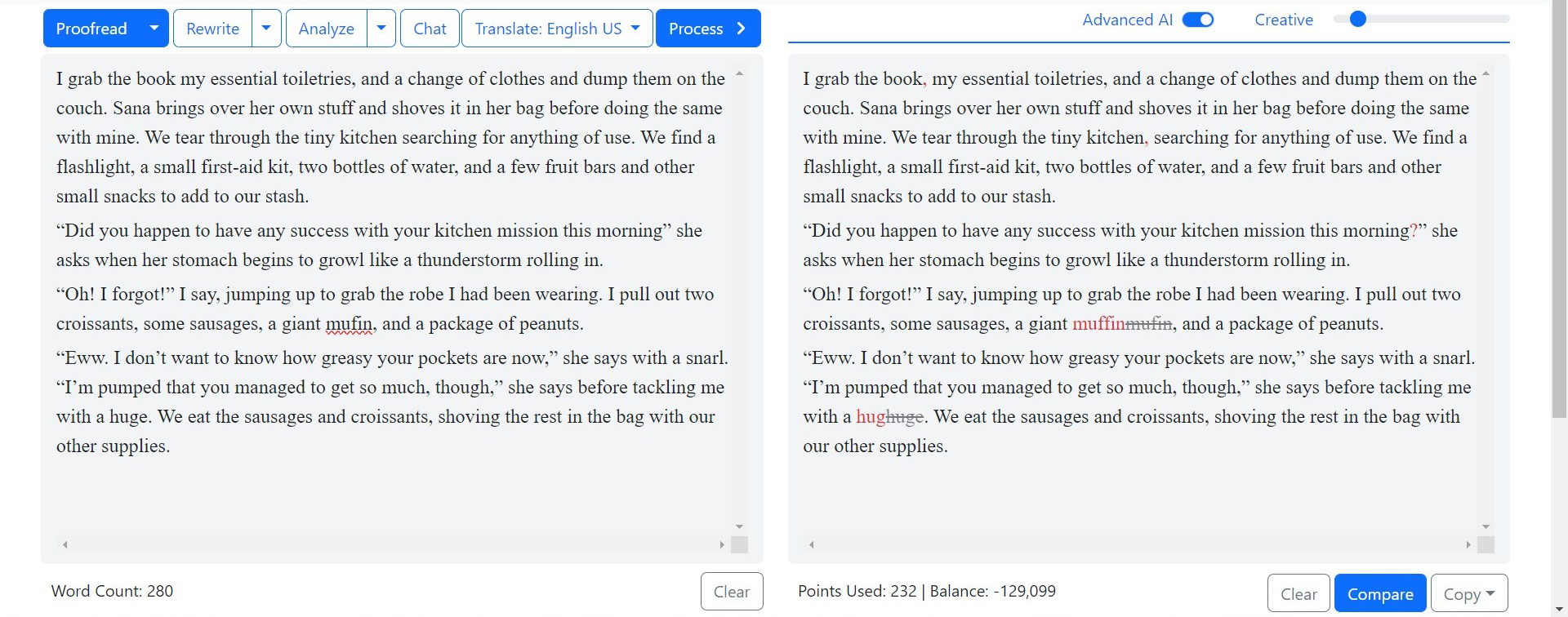
To see the marked-up version, click on the “Compare” button at the bottom of the results box. You will now see the changes, marked in red, in the results window.
For long chapters, both the original and corrected windows are linked and scroll together so you can see exactly where the changes and corrections were made.
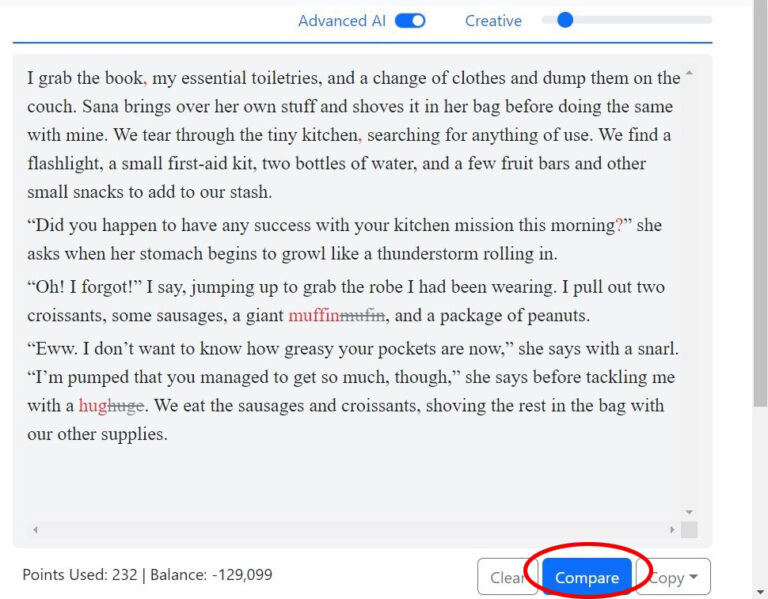
To pull out the marked-up version, click on the “Copy” button on the bottom right of the results window. You can choose either Formatted or Plain Text.
To copy the corrected version without mark-ups, just click the “Compare” button again until the unmarked version is showing, and copy that out.
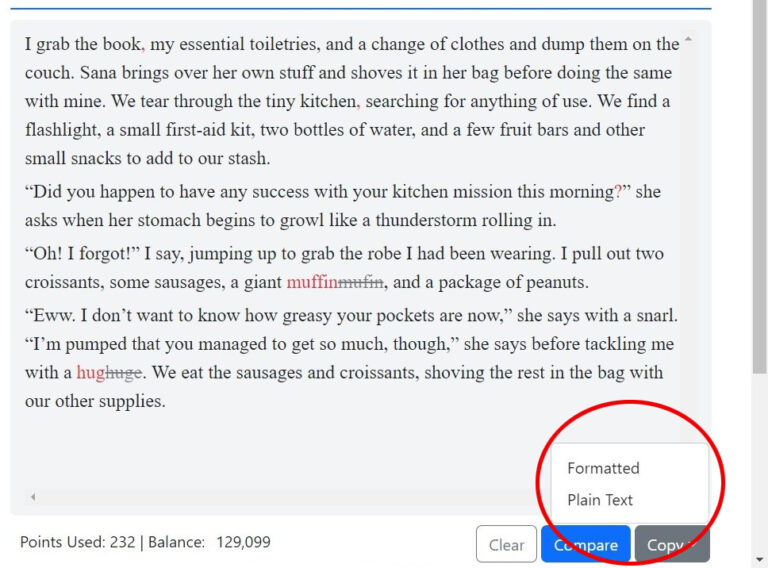
Once you’ve copied it, you can paste it into whatever program you’re using, like Microsoft Word. With the marked-up version, you’ll see that the mark-ups are clearly visible and functional.
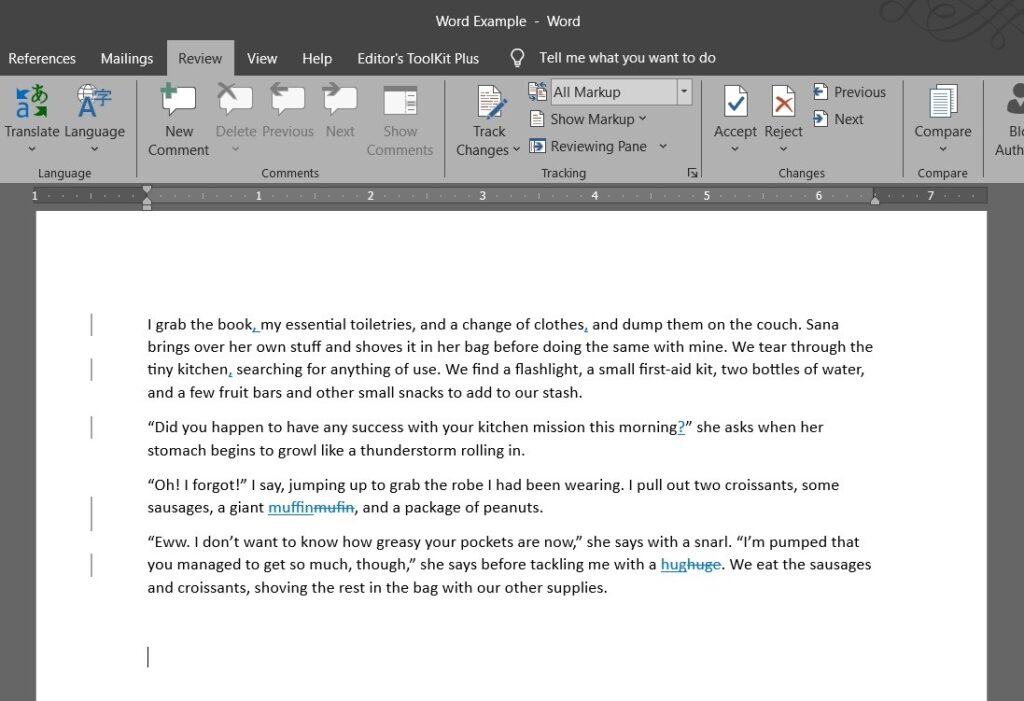
PowerWord is a great tool for proofreading my editing clients’ work quickly and accurately. It has replaced a couple of tools I used to use like Grammarly and ProWritingAid.
Now that I have been using it on a daily basis, I don’t know how I ever lived without it!
